In the 1991 movie The Pistol: The Birth of a Legend, during a team basketball practice session the coach brings the team to a huddle and draws a small circle on the basketball and explains, “You see this circle, the size of this circle represents everything that I know about basketball, but the size of this ball represents everything about the game that’s never been discovered. This dot (the coach puts a dot in the middle of the small circle) is what you know – combined!” The small circle on the basketball represents our collective knowledge of Artificial Intelligence (AI) in project management with AI itself being the basketball.
Before I dive into trying to unravel AI in project management, the bigger question we must all ask is what is AI in project management? There is not one agreed upon definition of AI… because it’s an umbrella that encompasses many ideas. Rather than attempt to define Artificial Intelligence, we prefer to describe AI as a tool that helps optimize and/or improve decision making. The good news is that our collective knowledge of AI in project management is burgeoning by the day as we diligently seek to take deep-dive looks into companies like Microsoft Copilot, Smartsheet, Gemini, Grok, and others that work to adopt facets of AI into their PMO tools to more efficiently optimize business processes and decision making for their clients. This blog takes a thought leadership peek into how Smartsheet is helping to demystify AI in PMOs and how Smartsheet could help your PMO improve your business process and business decision making.
Smartsheet is bringing applied Artificial Intelligence (AI) to life with the Generative AI tool and the Analyze Data tool capability available in all Smartsheet sheets. Suppose you’re a PMO manager reporting to your company’s senior leadership the health status of projects in a portfolio. On your Smartsheet Executive Dashboard, the project health status is either not defined or not up to date because functional project managers are not consistently updating the status of their project(s) and/or project activities are not accurately reflecting health status: behind schedule, on schedule, ahead of schedule. Sound familiar?
Smartsheet Generative AI Tool
Smartsheet Generative AI Tool: Smartsheet’s Generative AI tool let’s you use your own works to describe a formula with attributes that you want Smartsheet’s AI tool to create for you. You can get to Smartsheet’s AI tools using the right side panel ribbons or by right clicking in any cell and selecting Generate Formula (fx+)or Generate Content. Let’s continue with the health status example from above. Using Smartsheet’s AI tool, you can ask Smartsheet to build you a formula that calculates your project’s task health based on Actual Completion Date compared to Actual Budget and your project’s Completion Date compared to the Project Budget. The Generative AI tool automatically generates goes to work and automagically produces the correct formula that shows if the project is within, below, or above estimates using attributes from your project. The formula below is an example of what Smartsheet Generative AI can produce:
- IF(AND([Project Completion]@row < [Actual Completion]@row, [Project Budget]@row < [Actual Budget]@row), “Bad”, IF(AND([Project Completion]@row > [Actual Completion]@row, [Project Budget]@row > [Actual Budget]@row), “Good”, IF(OR([Project Completion]@row < [Actual Completion]@row, [Project Budget]@row < [Actual Budget]@row), “Moderate” “”))). For some, this formula could be difficult to understand; to this end, Smartsheet also provides a concise formula summary narrative explaining how this formula works.
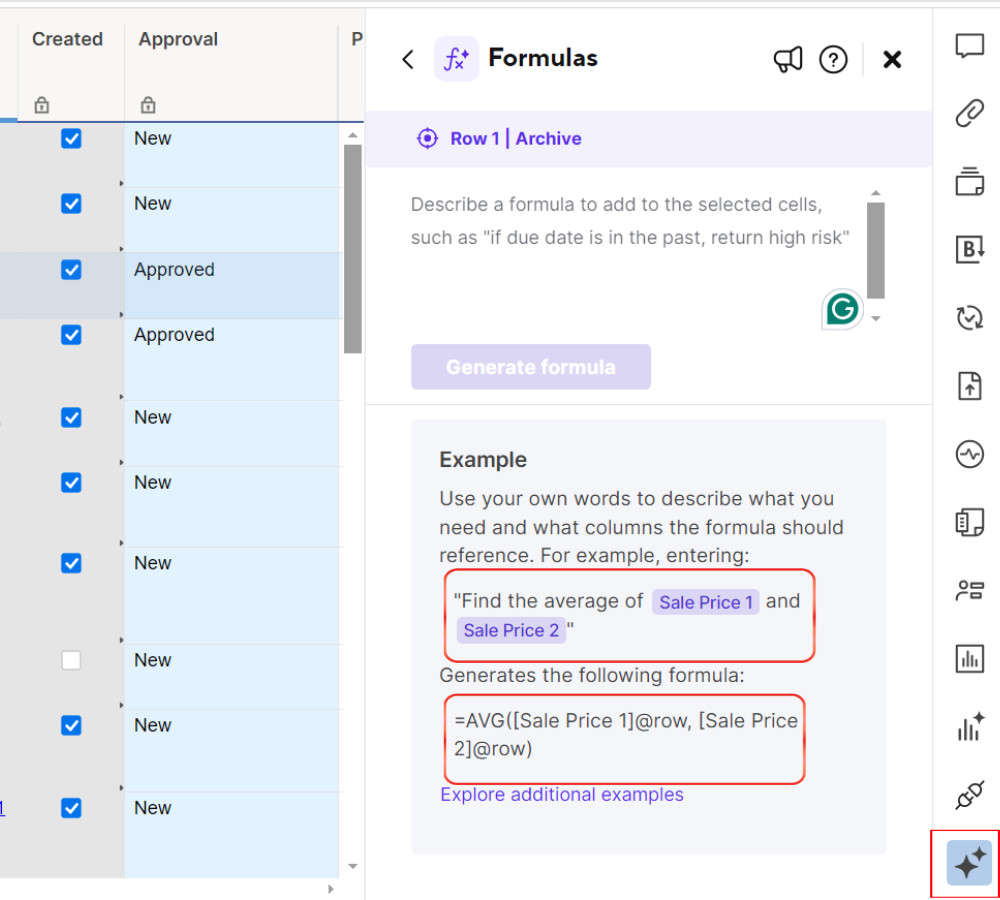
In addition, the Smartsheet Generative AI tool will also provide a short narrative explaining the formula and how it works. If the AI formula generated is valid, Smartsheet’s Generative AI tool adds the ability to easily and quickly implement a column formula that will consistently apply this formula to all projects. The Generative AI tool creates a calculated formula that is always up to date consistently reporting the health status of all inflight projects.
From here you can create a Smartsheet report that objectively and consistently evaluates the health of all projects. Rather than relying on individual PMs to manually assign their subjective rating from a dropdown list to manage their health, Smartsheet’s Generative AI tool enables users to quickly create formulas to help drive project and portfolio clarity.
AI Sheet Insights
Building upon the example above, using the AI Sheet Insights tool you can craft your own question to Smartsheet asking for example, “How’s my project health looking this quarter?” Smartsheet’s AI Sheet Insights tool will render the answer to this question in a histogram chart which can then quickly and easily be included in any existing project dashboard. If a histogram chart is not to your liking, Smartsheet lets you select from other chart types such as a pie chart or a line chart to represent this data.
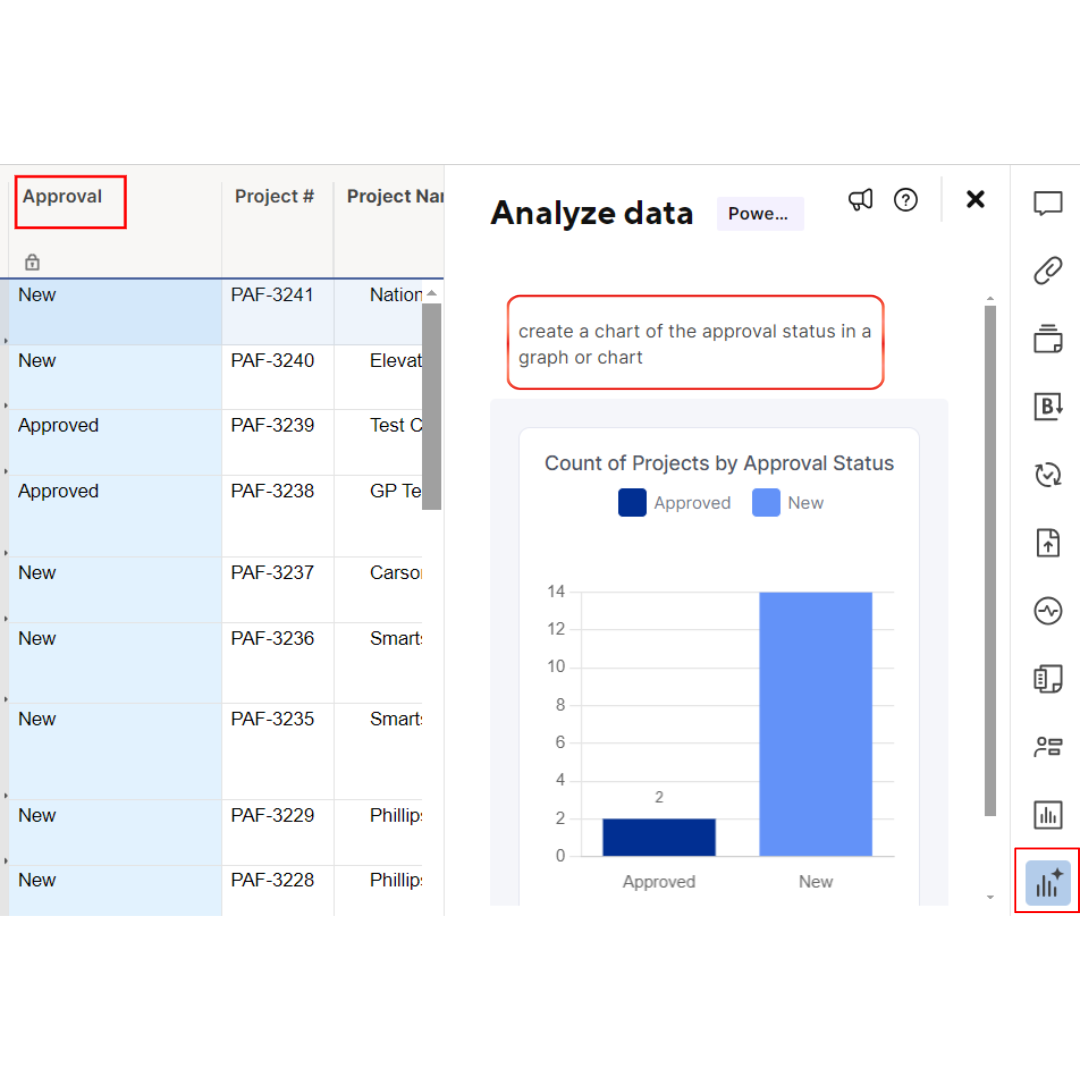
In summary, AI in PMOs and project management is quickly growing. Smartsheet’s Generative and Insights AI tool is giving PMOs an easy way to quickly create helpful formulas and to create custom reports and dashboards that facilitate keeping executive leadership teams and functional project managers more informed.
Getting faster outcomes from Smartsheet without having to step away from your work or involving IT to generate metrics or a report is a huge benefit of using Smartsheet to manage company projects. Applying generative AI to the powerful features of Smartsheet means that you can quickly get a deeper understanding and faster outcomes on your projects.
It is important to note that Smartsheet is protecting your company’s information ensuring that a company’s Smartsheet data is never available for other companies to see or to use.
The author would like to give thanks and recognition to the following who collaborated and coordinated on this topic: Carson Spivey, Aidan Schriver, Hassen Binhamid, and the Digital Worker Team of MIGSO-PCUBED.

